Launching an application on aws: a step-by-step guide
Launching an Application on AWS: A Step-by-Step Guide
Amazon Web Services (AWS) is a comprehensive, on-demand cloud computing platform that provides a broad range of compute, storage, databases, networking, analytics, application services, and deployment, management and security functionality to help businesses scale and grow https://aws.amazon.com/.
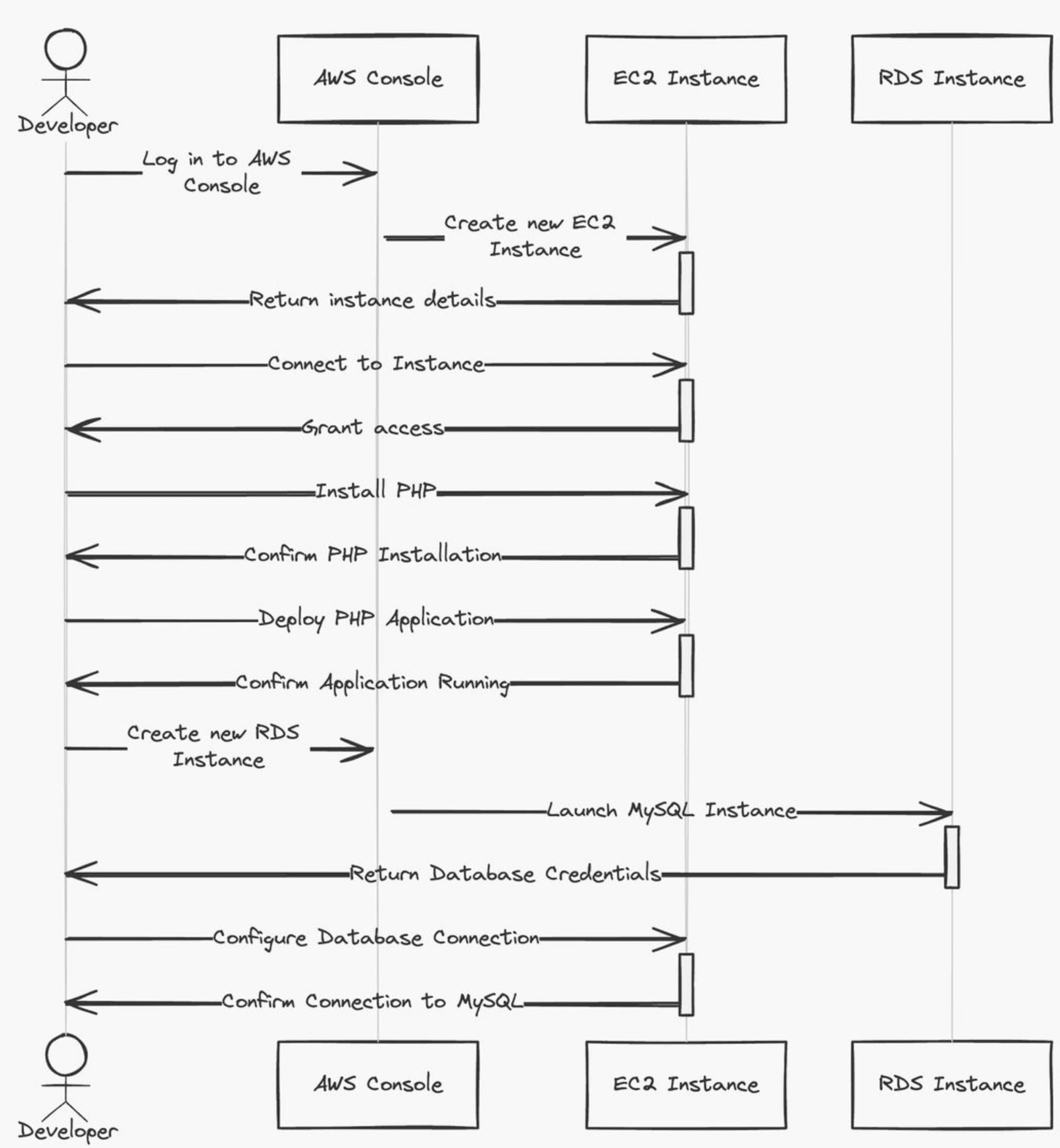
This blog post will walk you through the steps of launching a new application on AWS, specifically focusing on creating an EC2 instance and an RDS instance.
Logging In and Choosing Your Instance
- The first step involves logging into the AWS console https://aws.amazon.com/console/.
- Once logged in, you have a choice to make: create a new EC2 instance or a new RDS instance. An EC2 instance is a virtual server in the AWS cloud that you can use to run your applications https://docs.aws.amazon.com/AWSEC2/latest/UserGuide/Instances.html. An RDS instance is a managed database service that allows you to set up, operate, and scale a relational database in the cloud https://docs.aws.amazon.com/AmazonRDS/latest/UserGuide/Welcome.html.
Creating a New EC2 Instance
If you decide to create a new EC2 instance, here’s what you’ll need to do:
- After selecting the EC2 instance option, you will be prompted to choose an Amazon Machine Image (AMI). An AMI is a template that contains the operating system, configuration settings, and application software that will be running on your instance https://docs.aws.amazon.com/AWSEC2/latest/UserGuide/AMIs.html.
- Once you’ve chosen your AMI, you’ll need to select an instance type. The instance type you choose will determine the amount of computing power, memory, storage, and networking capacity that will be available to your instance https://aws.amazon.com/ec2/instance-types/.
- After selecting your instance type, you’ll need to configure your instance settings. This includes specifying the number of instances you want to launch, the storage options you want to use, and the security group that will control inbound and outbound traffic to your instance https://docs.aws.amazon.com/vpc/latest/userguide/vpc-security-groups.html.
- Once you’ve configured your instance settings, you can launch your instance.
Granting Access, Installing PHP, and Deploying Your Application
- Once your EC2 instance has launched, you’ll need to grant access to the instance so that you can connect to it and deploy your application https://docs.aws.amazon.com/AWSEC2/latest/UserGuide/ec2-instance-connect-methods.html.
- After you’ve granted access, you’ll need to install PHP on your instance. PHP is a general-purpose scripting language that is widely used for web development https://www.php.net/.
- Once PHP has been installed, you can deploy your application to your EC2 instance.
Creating a New RDS Instance
If you decide to create a new RDS instance instead, here’s what you’ll need to do:
- After selecting the RDS instance option, you’ll need to choose a database engine. The database engine you choose will determine the type of database that you will be using https://aws.amazon.com/rds/.
- Once you’ve chosen your database engine, you’ll need to select an instance type. The instance type you choose will determine the amount of computing power, memory, and storage that will be available to your database instance.
- After selecting your instance type, you’ll need to configure your database instance settings. This includes specifying the amount of storage you want to use, the username and password for your database, and the security group that will control inbound and outbound traffic to your database instance.
- Once you’ve configured your database instance settings, you can launch your RDS instance.
Configuring the Database Connection and Verifying the Application
- Once your RDS instance has launched, you’ll need to configure your application to connect to the database instance.
- After your application is configured to connect to the database instance, you can verify that your application is running correctly.
By following these steps, you can launch a new application on AWS using an EC2 instance and an RDS instance.
Here are some additional things to keep in mind when launching an application on AWS:
- Security: It is important to configure your security groups to restrict inbound and outbound traffic to your instances and database instance https://docs.aws.amazon.com/vpc/latest/userguide/vpc-security-groups.html.
- Scalability: AWS allows you to easily scale your application up or down as needed